Are you having trouble with your Ring Stick-Up Cam? Is it not working the way it should? If so, you’re not alone. Fortunately, there are ring stick up cam troubleshooting to get you out of trouble. Technical difficulties can occur with any device, and the Ring Stick-Up Cam is no exception. Ring Stick Up Cam is a popular home security device that can provide peace of mind by allowing you to monitor your home remotely. However, when it’s not functioning properly, it can be frustrating and leave you feeling vulnerable.
Before you give up on your Ring Stick Up Cam, there are several troubleshooting tips that you can try to get it working again. From connectivity issues to power problems, we’ll cover the most common Ring Stick Up Cam problems and how to solve them. This article will guide you through the steps to get your Ring Stick Up Cam up and running again, so let’s get started.
Here Are 8 Ring Stick Up Cam Issues
Just like any other device, ring stick up also occur some issues. However, those ring stick-up cam issues can be resolved if you take the right steps. Among all the issues, those are the most common ring stick-up cam troubleshooting:
1. Ring Stick Up Cam Not Detecting Motion
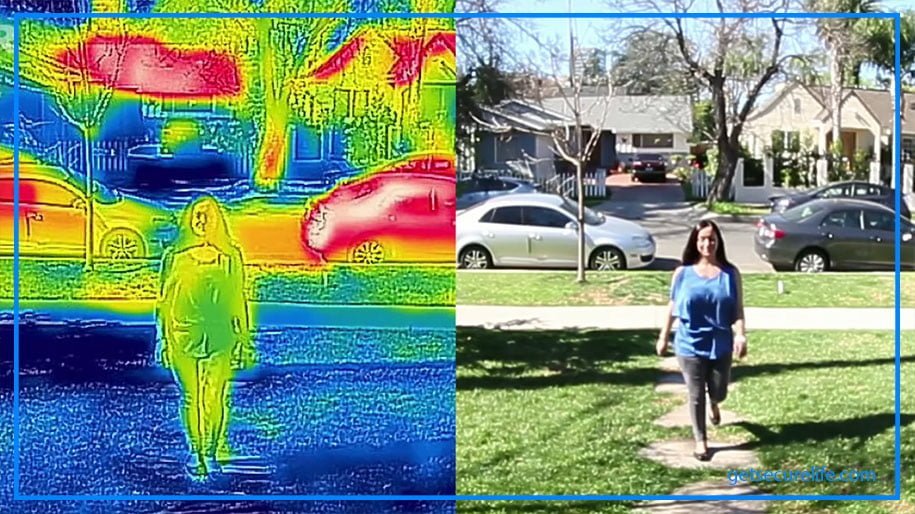
For those using a Ring Stick Up Cam to keep an eye on their property, it can be extremely frustrating when the camera stops detecting motion alerts. Unfortunately, this is fairly common with many motion-powered cameras like the Stick Up Cam, Floodlight, or Spotlight Cam. You can take some simple steps to resolve this ring stick cam issue.
To begin with, double-check that “Motion Alerts” have been enabled in your app settings for the Stick Up Cam. This is often the main reason the device isn’t registering any movement. If that doesn’t seem to do the trick, then make sure infrared lights are turned on, especially if you’re hoping for night vision capabilities from your camera.
However, remember that infrared lights and night vision won’t work properly if your cam is positioned too close to a window. To get around this, try moving it away from any windows or reflective surfaces to ensure proper motion detection. Following the above steps, you can easily solve this ring stick-up cam troubleshooting. This is one of the easiest ring stick up cam troubleshooting.
2. Night Vision Not Working
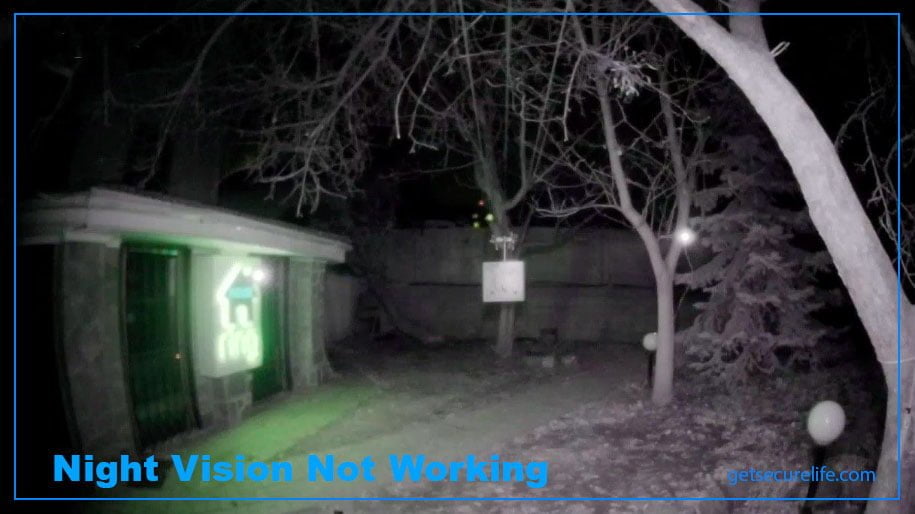
If your Ring Stick Up Cam isn’t producing night vision footage, the first step is to check the “Infrared Lights” setting and ensure it is properly enabled. If the lights are on and you’re still not getting any night vision, open up your Ring App and go to the Stick Up Cam’s device settings, followed by its Night Settings menu, and turn on the built-in IR lights. This should activate your camera’s night vision capabilities.
In case you’re still not getting results even after doing this, one solution could be to move your camera to a well-lit area so that the native night vision features can be used for better footage visibility. However, if all efforts fail, you may need to replace some parts, such as the LED or IR lights (which would involve an off-warranty repair). If your stick up cam doesn’t work at night vision, then this ring stick up cam troubleshooting will solve the issue.
3. Stick Cam Not Charging
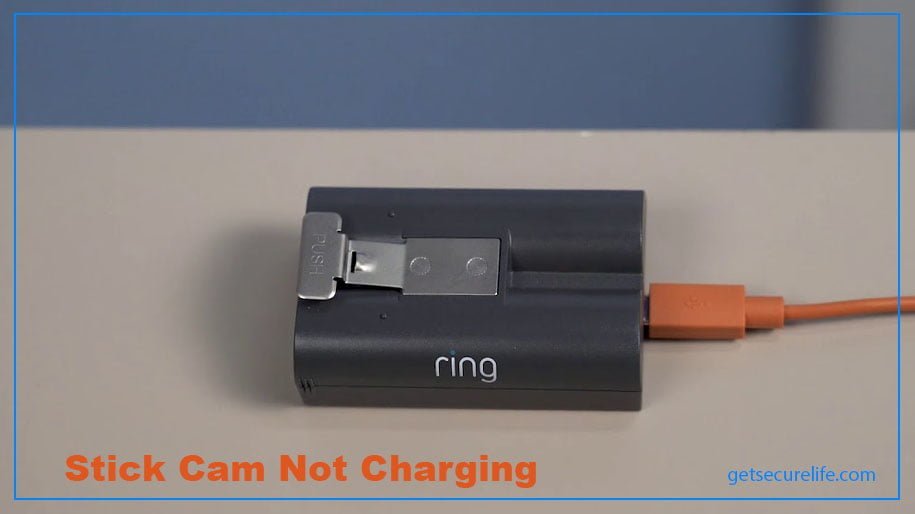
If your Ring Stick Up Cam isn’t charging, there are a few possible solutions you may want to try. First and foremost, make sure that the cam is turned on before it starts charging its battery. If the camera is powered on, you must check the wiring and connections to ensure everything is working. This could mean finding a different electrical socket or micro-USB charging cable if you don’t see any charging lights on the battery. It’s also possible that the port itself or the outlet may be faulty, so consider swapping those out.
To properly ring the stick up cam troubleshoot this issue, remove the battery from its housing, and charge it externally for five to ten minutes. Once complete, reinsert the battery into the camera to see if this resolves your issue. If these solutions do not work, you might want to contact customer assistance of Ring Stick Up Cam; they may be able to detect a problem within their product that is affecting your device’s ability to charge optimally.
4. Not Connecting To WiFi

WiFi network issues can be the villain of this ring stick cam issue. In this case, checking the WiFi connection can be the answer, or restarting it. Restarting your router is the first step to connecting your Ring camera to your Wi-Fi network. Unplugging the router’s power cable from the wall outlet and waiting at least thirty seconds before plugging it back in helps to reset the connection and flush any of the memory that may have been corrupted. Waiting for the router to boot up again will ensure you can connect your device properly and efficiently. This ring stick up cam troubleshooting will solve connecting to wifi issues.
Once you have restarted your router, open the Ring app and check “Device Health” from the main menu to confirm that your device has successfully connected to your Wi-Fi network. A green circle should appear next to your Ring device’s name, indicating it is connected correctly. The benefits of restarting your router are two-fold: restoring the Internet connection and improving the performance of the Ring camera. Restoring an Internet connection can improve the overall usability of your products. In contrast, improved performance can result in more reliable recording quality and fewer disturbances when streaming video or messages through the app.
5. Stick Cam Shows Offline
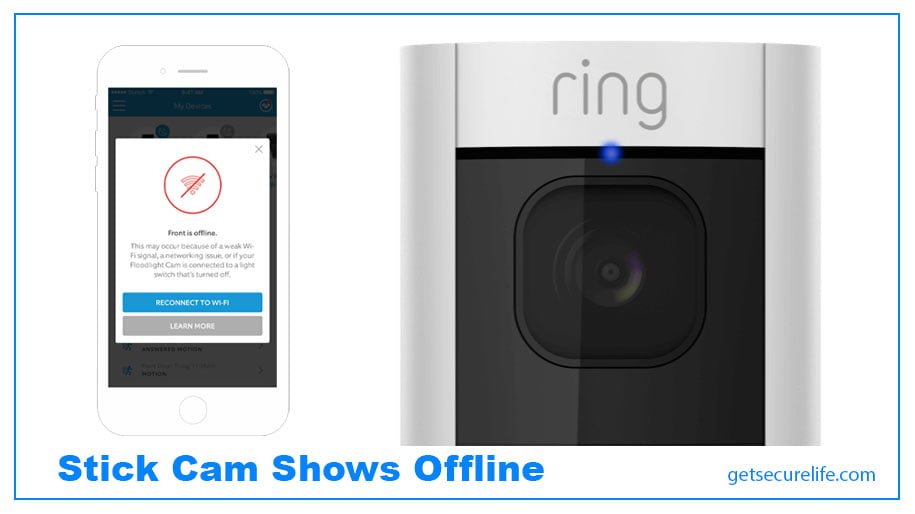
If you are experiencing issues with your Stick Up Cam, there are several steps you can take to ring stick cam troubleshoot the problem. First, ensure your camera’s battery is fully charged before installing it. If your camera is already installed, make sure it is powered on.
If your camera is not powering on or seems to be having trouble holding a charge, try charging the battery for five to ten minutes and reinserting it. If the battery life has no charging lights, try using a different power outlet or micro-USB charging cable.
If you are still experiencing issues, try restarting your router and running through the setup process again. Ensure your devices are near your router and correctly enter your password.
It’s also good to check your Stick Up Cam’s last reported signal strength in the Ring app. If the signal strength is poor, you may need to move the camera closer to your router or consider using a Chime Pro to extend your network’s range. By following these troubleshooting steps, you should be able to get your Stick Up Cam up and running smoothly. For more information on how to fix common issues with Ring cameras, such as the Spotlight Cam, check out our guide on How to Fix Ring Spotlight Cam? {7 Issue & Fixed}
6. Not Recording Sound

If your Stick Up Cam is not recording sound, you can try a few things to resolve this ring stick cam issue. First, ensure that your app’s audio streaming and recording toggle is turned on. If it’s off, turn it on and try recording the sound again.
Next, check that your phone’s volume is turned up. If the volume is too low, you may be unable to hear any recorded sound. If neither of these steps works, try holding the setup button on the top of your camera for twenty seconds. Wait a minute, and then test the audio again. If this still doesn’t resolve the issue, remove the power source from your Stick Up Cam for twenty seconds, reinsert it, and then test the audio again.
If none of these steps work, contact Support for further assistance. They may be able to help you diagnose the issue and offer additional solutions to get your Stick Up Cam recording sound again.
7. Poor Sound Quality

If you’re experiencing poor sound quality on your Stick Up Cam, there are several things you can try to improve it. First, bring your camera closer to your router and trigger an event. If the sound quality improves, it may indicate that your camera’s connectivity is weak. Consider adding a Chime Pro to your setup to help improve the connection.
If the sound quality doesn’t improve after moving the camera closer to the router, try holding the setup button down for twenty seconds and testing the audio again. This can sometimes help reset the camera’s connection and improve sound quality.
If neither of these steps works, remove the power source from your Stick Up Cam for twenty seconds, reinsert it, and test the audio again. If the sound quality issue persists after trying these steps, contact Support for further assistance. They may be able to help you diagnose the ring stick cam issue and offer additional solutions to improve your Stick Up Cam’s sound quality.
8. Ring Stick Cam Not Going Live
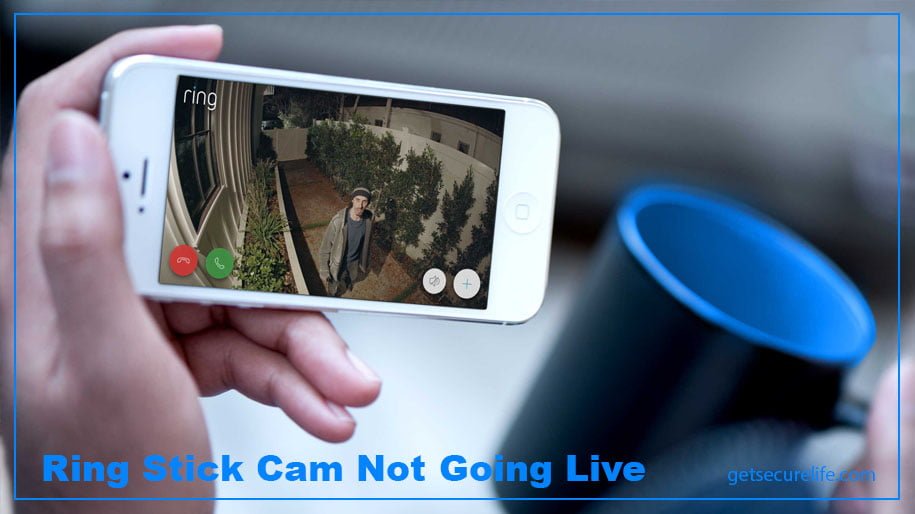
A Ring doorbell or security camera makes your home safer and more secure. One of the best features of this device is the ability to live-view videos from your doorbell or camera with the help of the Ring app on your phone or tablet. To enable this convenient feature, follow these easy steps, and you’ll be able to bring up a live video feed in no time.
On your Ring app, tap ‘Menu’, select ‘Devices’ and choose the one you want to watch footage from. Next, find and tap on ‘Live View’ to activate it. Once that’s done, you can check out what is happening outside your home in real-time and remotely view live footage when you’re away. With Live View enabled, you can rest assured knowing that any suspicious activity outside your home will be detected without fail. This way, the ring stick-up cam troubleshoots this issue. For More Detailed Information, You Can Check Their Support By Click Here
Ring Stick Up Cam Troubleshooting (FAQs)
Conclusion
Ring Stick Up Cam is a great security device that provides extra peace of mind and safety. With the help of this guide, you should have no trouble setting up, troubleshooting, and using your Ring Stick-Up Cam. Feel free to reach out for additional assistance if you run into any issues during setup or operation. But I can assure you that now ring stick-up cam troubleshooting will be easier than ever.

Greetings! Very useful advice in this particular article! Its the little changes that will make the biggest changes. Thanks for sharing!