If you are experiencing issues with your Yi camera or want to start fresh, resetting the camera to its default settings can often be a helpful solution. Whether you want to troubleshoot a technical problem or you’re preparing to sell or lend your camera to someone else, a reset is an easy and effective method.
To reset a Yi camera, press and hold the reset button for five seconds. This will restore the camera to its factory settings, deleting all previous configurations and data.
In just a few simple steps, you can erase all custom settings and return the camera to its original state. Dig into and learn the details about this matter.
Why Resetting Yi Camera Can Solve Problems
Resetting your Yi camera can be a valuable solution for troubleshooting and resolving common issues. Whether you encounter connectivity problems or experience glitches in the camera’s performance, a reset can help. By following a few simple steps, you can easily reset your Yi camera and restore it to its default settings.
This process can often resolve issues such as freezing, lagging, or malfunctioning features. Additionally, resetting your Yi camera can help address connectivity issues, ensuring a seamless experience. If you’re facing difficulties with your Yi camera, it’s worth considering a reset as a troubleshooting step.
Not only is it a quick and straightforward process, but it can also save you from potential headaches further down the line. Try resetting your Yi camera today and enjoy hassle-free usage.
You May Also Like: How to Fix a Byron Doorbell?
Preparing To Reset Your Yi Camera
Resetting your Yi Camera is a fairly simple process that can be completed with a few steps. First, gather the necessary tools and materials, including a small paper clip or pin. Next, familiarize yourself with the reset options available for your Yi Camera.
Understanding these options will help you choose the right method for your needs. Once you have everything ready, proceed with the reset process by locating the reset button on your camera. Use the paper clip or pin to press and hold the button for a few seconds.
This will initiate the reset and restore your camera to its factory settings. It’s important to note that resetting your Yi Camera will erase all settings and data, so be sure to back up any important files before proceeding.
Backing Up Your Yi Camera Before Resetting
Backing up your Yi Camera before resetting is essential to protect your important files and settings. By choosing the right method for backup, you ensure their safety. Whether it’s using an external hard drive, cloud storage, or transferring files to another device, make sure you follow these guidelines.
Keep sentences short and concise, focusing on delivering the necessary information. Vary the beginnings of paragraphs to keep readers engaged. Remember, backup is crucial, especially if you rely on your camera for photography or videos. So, take the necessary steps to safeguard your precious memories and ensure a smooth resetting process without any loss.
Also Learn: 5 Steps to Reset a SimpliSafe Camera
How to Reset Yi Camera?
First Option: Soft Reset
Performing a soft reset on your Yi Camera can help troubleshoot and resolve various issues. It’s an easy process that can be done in a few simple steps. First, make sure your camera is turned on. Then, locate the reset button, typically found on the side or bottom of the camera.
Take a small pin or paperclip and press the reset button for about 10 seconds. Afterward, release the button and wait for the camera to restart. This will reset the camera’s settings but won’t delete any saved recordings or data.
Once the camera has powered back on, check if the issue you were experiencing has been resolved. Soft resetting can often resolve minor glitches and get your Yi Camera back to working properly.
Second Option: Hard Reset
Performing a hard reset on your Yi Camera is the second option when facing issues. In order to do this, you need to follow detailed instructions to ensure it is done correctly. However, it is important to understand when a hard reset is necessary and when it should be avoided.
By carefully considering these guidelines, you can successfully reset your camera and resolve any issues you may be experiencing. It is crucial to follow these steps accurately and avoid any mistakes. Remember to always refer to the user manual for specific instructions and troubleshooting solutions. With the proper precautions, you can easily reset your Yi Camera and get back to capturing amazing moments.
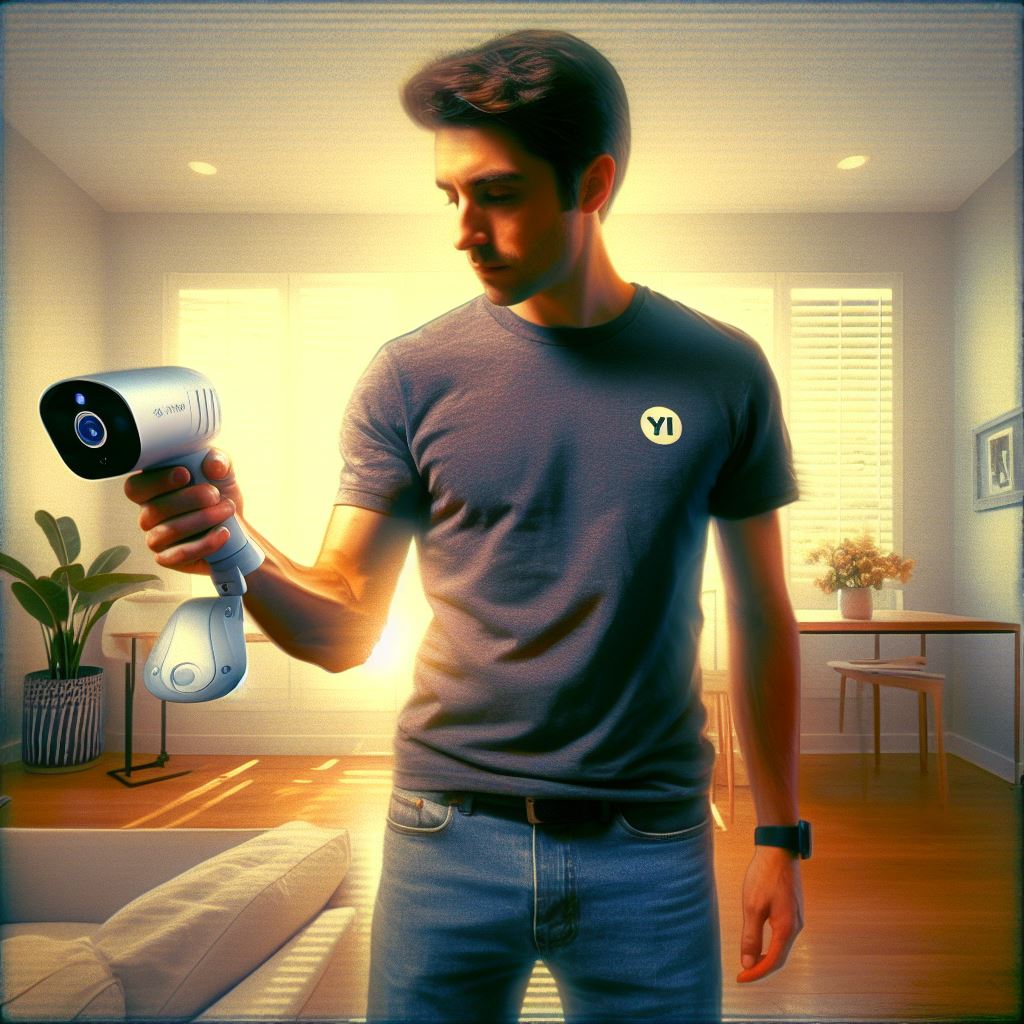
Post-Reset Set Up And Testing
After resetting your Yi camera, it is crucial to proceed with the post-reset set up and testing. This ensures that all the issues have been resolved and your camera functions optimally. Let’s walk through the process of setting up your Yi camera after a reset.
Firstly, ensure that you have installed the latest version of the Yi Home app on your smartphone. Then, open the app and tap on the “+” symbol to add your camera. Follow the on-screen instructions to connect your camera to Wi-Fi and complete the setup.
Once the setup is done, it’s time to test your camera. Check if the live feed is working properly, verify the motion detection, and test any other specific features or settings that you require. By following these steps, you can ensure that your Yi camera is reset and set up correctly, ready to capture moments with impeccable clarity.
Frequently Asked Questions
Conclusion
To sum up, resetting a Yi camera is a simple yet effective way to troubleshoot various issues and restore the device to its default settings. By following the step-by-step instructions outlined in this guide, you can easily perform a reset on your Yi camera without any hassle.
