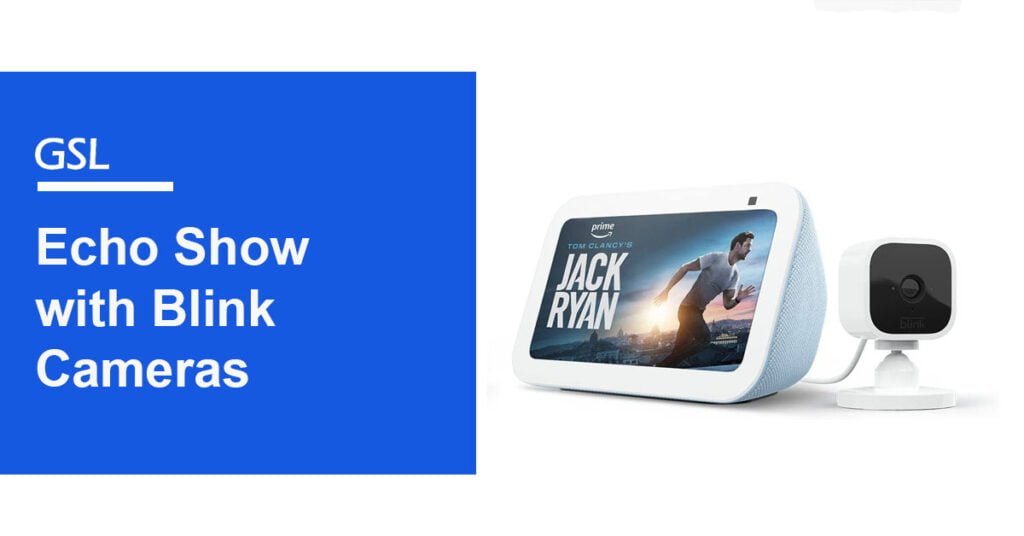You may have recently bought a brand new Echo Show. And you are now finding out in Google whether the Echo Show works with Blink Cameras.
Definitely! It is possible to connect your Blink Camera to Echo Show. This integration offers you the convenience of hands-free operation, prompt access to the camera’s feed, Blink alerts right on Echo Show, and the added advantage of working well with other smart devices. All these features make it an excellent solution for your home security needs.
In the rapidly evolving world of smart home technology, Echo Show and Blink Cameras have emerged as popular choices for homeowners seeking advanced security solutions. The Echo Show, a smart display powered by Amazon’s virtual assistant Alexa, offers a range of functionalities, from voice control to entertainment and communication. On the other hand, Blink Cameras provide wireless, motion-activated surveillance capabilities, enabling you to keep a watchful eye on your property. Read on to learn more about these facts.
You May Like
| Image | Product | Price |
|---|
Does Echo Show Work with Blink Cameras?
The Echo Show is primarily a smart display device with a touchscreen interface, integrated speakers, and the Alexa voice assistant. It provides visual content interactive capabilities and acts as a central hub for controlling smart home devices. Users can use voice commands or the touchscreen to access information, play media, make video calls, and manage compatible smart home devices.
On the other hand, Blink Cameras are dedicated wireless security cameras designed for surveillance purposes. They are battery-powered, motion-activated cameras that capture video clips when detecting motion. These cameras are typically placed around the home or property to monitor and record activity, providing an added layer of security.
Yes, the Echo Show can work with Blink Cameras. Integration between the two devices allows users to view live camera feeds directly on the Echo Show’s screen from their Blink Cameras. This feature provides a convenient way to monitor your Blink Cameras without the need for a separate app or device.
By leveraging the Alexa voice assistant, users can also use voice commands to access specific camera feeds on the Echo Show or receive motion alerts when the Blink Cameras detect activity. This seamless integration enhances the overall surveillance experience by providing a centralized hub for monitoring and controlling your Blink Cameras.
You May Also Like: Does Simplisafe Work With Nest?
How to Connect Amazon Echo Show to Your Blink Camera?
Connecting your Amazon Echo Show to your Blink Camera is a straightforward process. Before you begin, make sure you have completed the initial setup of both your Amazon Echo Show and Blink Camera. Also, ensure that both devices are connected to the same Wi-Fi network. Follow the step-by-step guide below to connect your Amazon Echo Show to your Blink Camera:
Step 1: Install the Blink Home Monitor Skill
- Open the Alexa app on your smartphone or tablet.
- Tap on the menu icon (three horizontal lines) in the top-left corner of the screen.
- Select “Skills & Games” from the menu.
- Search for “Blink Home Monitor” in the search bar at the top.
- Tap on the Blink Home Monitor Skill from the search results.
- Click on the “Enable” button to add the skill to your Alexa account.
- Follow any on-screen instructions to log in to your Blink account and link it to Alexa.
Step 2: Discover Devices
- After enabling the Blink Home Monitor Skill, you may need to go back to the main screen of the Alexa app.
- Tap on the “Devices” icon in the bottom right corner of the screen.
- Tap on the “+ Add Device” button.
- Alexa will start discovering your Blink Camera automatically. This may take a few moments.
Step 3: Name Your Camera (Optional)
- Once the Echo Show has discovered your Blink Camera, you can assign a friendly name to it for easier voice control. For example, “Front Door” or “Living Room Camera.”
- If prompted, follow the on-screen instructions to name your camera.
Step 4: Test the Connection
- Now that your Blink Camera is connected to Alexa, it’s time to test it.
- Use a voice command like “Alexa, show me [camera name]” or “Alexa, show me the [location] camera.”
- The live feed from your Blink Camera should appear on your Amazon Echo Show’s screen.
Step 5: Interact with Your Camera
- Once your Echo Show displays the live feed, you can interact with your Blink Camera using voice commands.
- Try saying things like:
- “Alexa, turn on [camera name].”
- “Alexa, turn off [camera name].”
- “Alexa, show [camera name] in full-screen.”
- “Alexa, hide [camera name].”
Step 6: Managing Multiple Cameras (Optional)
- If you have multiple Blink Cameras, you can repeat the steps above to connect them to your Echo Show.
- Make sure to give each camera a unique name to differentiate them during voice commands.
Congratulations! You have successfully connected your Amazon Echo Show to your Blink Camera. Now you can easily monitor your camera’s live feed and control it using voice commands through your Echo Show.
How to Connect Blink Mini to Echo Show?
Set up your Blink Mini:
- Plug in the Blink Mini camera and wait for it to power up.
- Follow the on-screen instructions in the Blink app to add the camera to your Blink account.
- Make sure your Blink Mini is connected to the same Wi-Fi network as your Echo Show.
Set up your Echo Show:
- Plug in your Amazon Echo Show and complete the initial setup.
- Connect your Echo Show to the same Wi-Fi network as your Blink Mini.
- Discover Devices:
- Open the Alexa app on your smartphone or tablet.
- Tap on the “Devices” tab in the bottom-right corner.
Allow Alexa to Discover Devices:
- Tap on the “+ Add Device” button on the Devices page.
- Choose “Camera” from the list of device types.
- Discover Blink Mini Camera:
- Alexa will automatically start discovering your Blink Mini camera. This process may take a few moments.
Name Your Camera (Optional):
Once Alexa has discovered your Blink Mini, you can assign a friendly name to it for easier voice control. For example, “Living Room Camera” or “Front Door Camera.”
- View Your Blink Mini Camera on Echo Show:
- Now that your Blink Mini is connected to your Echo Show, you can view the live feed by using voice commands like:
- “Alexa, show me [camera name].”
- “Alexa, show [camera name] in full-screen.”
- “Alexa, hide [camera name].”
- “Alexa, stop.”
That’s it! You should now be able to view the live feed from your Blink Mini camera on your Echo Show using voice commands. Remember to use the camera name you assigned if you named your camera during setup. If you encounter any issues, make sure your Blink Mini and Echo Show are connected to the same Amazon account and Wi-Fi network. Additionally, ensure both devices have the latest firmware updates.
How to Automatically Show Blink Camera On Echo Show?
To automatically show Blink camera feeds on your Echo Show, you’ll need to follow these steps:
- Ensure that both your Echo Show and Blink Cameras are set up and connected to the same Wi-Fi network.
- Open the Alexa app on your smartphone or tablet, and ensure that you’re signed in with the same Amazon account used to set up your Echo Show and Blink Cameras.
- In the Alexa app, tap on the “Devices” tab at the screen’s bottom right corner.
- Next, tap on the “+” icon in the top right corner to add a new device.
- Select “Camera” from the list of device types.
On the next screen, tap “Blink” as the brand of camera you want to add.
- . Follow the on-screen prompts to sign in to your Blink account and grant permission to Alexa to access your Blink Cameras.
Once the integration is complete, you can now give voice commands to your Echo Show to display specific Blink camera feeds. For example, you can say, “Alexa, show me the front door camera” or “Alexa, show the backyard camera.”
By default, the Echo Show will show the camera feed for a limited time and then switch back to its previous display. If you want to keep the camera feed continuously displayed on the Echo Show, you can enable the “Home Monitoring” mode in the Alexa app.
To enable Home Monitoring mode
1. Open the Alexa app and go to the “Devices” tab.
2. Tap on “Guard” in the lower-right corner.
3. Follow the on-screen instructions to set up Guard. This will allow you to monitor your Blink Cameras and other compatible smart home devices.
4. Once Guard is set up, you can say, “Alexa, I’m leaving,” to enable Home Monitoring mode and have the Echo Show continuously display the Blink camera feed.
With these steps, you can automatically show Blink camera feeds on your Echo Show and enjoy a seamless monitoring experience.
Frequently Asked Question
Do Blink and Echo Shows Work Together?
u003cstrongu003eAnswer: Yes, Blink Cameras and Echo Show can work together. u003c/strongu003eYou can integrate Blink Cameras with your Echo Show to view live camera feeds, receive motion alerts, and control your Blink Cameras using voice commands.
Does the Echo Show 5 work with blink cameras?
u003cstrongu003eAnswer:u003c/strongu003e u003cstrongu003eYes, the Echo Show 5 is compatible with Blink cameras. u003c/strongu003eYou can set up and integrate Blink Cameras with your Echo Show 5 to view live camera feeds, receive motion alerts, and control your Blink Cameras using voice commands.
Is An Echo Show 8 Compatible with Blink Cameras?
u003cstrongu003eAnswer: Yes, the Echo Show 8 is compatible with Blink cameras. u003c/strongu003eYou can connect Blink Cameras with your Echo Show 8 to view live camera feeds, receive motion alerts, and control your Blink Cameras using voice commands.
How Do I View My Blink Camera On My Echo Show?
u003cstrongu003eAnswer:u003c/strongu003e To view your Blink camera on your Echo Show, ensure both devices are set up and connected to the same Wi-Fi network. Then, follow the integration steps by linking your Blink account with your Alexa account through the Alexa app. Once integrated, you can use voice commands such as u0022Alexa, show me the [camera name]u0022 to view the live camera feed on your Echo Show.
Conclusion
Overall, the integration of Blink Cameras with Echo Show expands the capabilities of both devices, providing homeowners with a comprehensive and accessible home security solution. The seamless integration and the convenience of voice control and visual display offer peace of mind and real-time property monitoring.